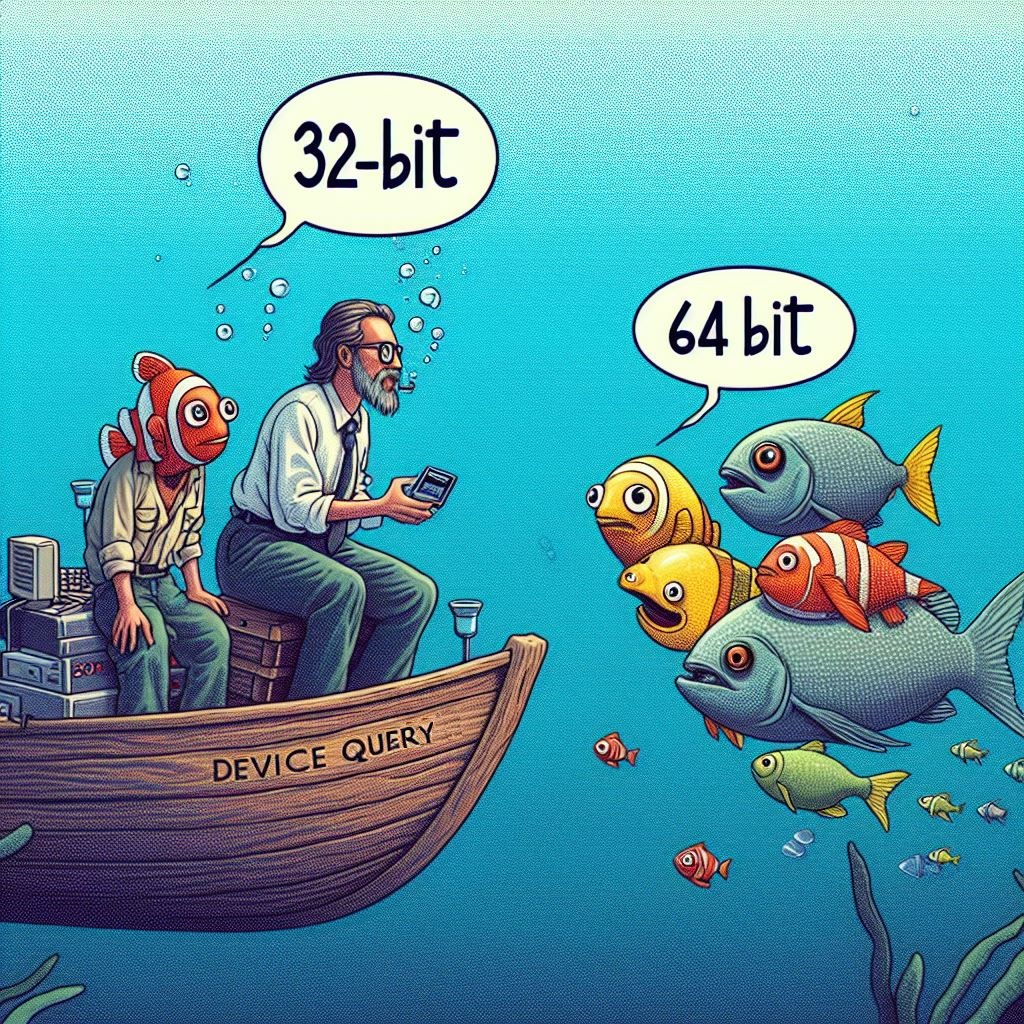20+ Intune Device Queries to Level Up Your Device Management

As many of us know, managing a fleet of devices can be challenging without the right tools and techniques. Microsoft Intune, a component of Microsoft Endpoint Manager, offers a robust device management solution that helps IT Administrators maintain control over their organization's devices. One of the most powerful features within Intune is the ability to leverage the Kusto Query Language (KQL) for device queries. This capability enables administrators to delve deep into device data, offering insights that drive better decision-making and operational efficiencies. In this blog post, we'll explore how to leverage KQL with Intune Device Query to enhance device management across your organization.
Why Use KQL with Intune?
KQL, a rich language designed to query large datasets in Azure Monitor, also finds its application in querying device data ingested from Microsoft Intune into Azure Log Analytics. This integration opens up a plethora of opportunities for IT administrators to perform complex analyses and obtain detailed information about the state, health, and security of devices under management. From BIOS information to system encryption status, leveraging KQL allows you to tailor your queries to meet specific organizational needs, troubleshoot issues more effectively, and ensure compliance with security policies.
Getting Started with KQL in Intune
Before diving into specific queries, it's essential to ensure your Intune device data is being ingested into Azure Log Analytics. This process typically involves setting up Intune data export to Azure Monitor, a straightforward procedure detailed in Microsoft's documentation. Once set up, you can begin to explore the power of KQL for device management.
Key Queries for Device Management
Below are several key queries that can be utilized to extract valuable information from your device fleet. These queries serve as a starting point and can be customized further to suit your specific requirements.
Get BIOS Information
BiosInfo
| project Manufacturer, ReleaseDateTime, SerialNumber, SmBiosVersionList Installed Certificates
Certificate
| project SubjectName, Issuer, CommonName, ValidFromDateTime, ValidToDateTime, KeyUsage Retrieve CPU Details
Cpu
| project Model, Manufacturer, ProcessorType, CoreCount, CurrentClockSpeedCheck Disk Drive Information
DiskDrive
| project DriveId, Model, SizeBytes, Manufacturer, InterfaceTypeEncryptable Volume Status
EncryptableVolume
| project VolumeId, WindowsDriveLetter, ProtectionStatus, EncryptionMethod
Retrieve File Information
FileInfo('C:\Windows\*')
| order by LastModifiedDateTime descFileInfo('C:\Windows\NOTEPAD.EXE')
| project FileName,FileVersion,ProductVersionLocal Group Names
LocalGroup
| project GroupId, GroupNameLocal User Accounts
LocalUserAccount
| project Username, UserDescription, HomeDirectoryLogical Drive Details
LogicalDrive
| project DriveIdentifier, DriveType, FreeSpaceBytes, DiskSizeBytesMemory Information
LogicalDrive
| project DriveIdentifier, DriveType, FreeSpaceBytes, DiskSizeBytesOperating System Version
OsVersion
| project OsName, OsVersion, MajorVersion, MinorVersionRunning Processes
Process
| project ProcessId, ProcessName, CommandLineSystem Enclosure Details
SystemEnclosure
| project Manufacturer, Model, SecurityBreach, LockEquippedSystem Information
SystemInfo
| project FqdnHostname, HardwareManufacturer, HardwareModelTPM Status
Tpm
| project Activated, Enabled, Manufacturer, SpecVersion Windows Application Crash Events
WindowsAppCrashEvent
| project AppName, AppVersion, LoggedDateTime Windows Driver Information
WindowsDriver
| project FriendlyName, DriverVersion, ProviderName
Windows Event Logs
WindowsEvent('System', 7d)
| where tostring(EventId) == '19'Identifying system-related events with Event ID 19 within the last 7 days, specifically for Windows Updates Installations. But this can be modified to look for any event Id as needed.
Windows Quality Fixes (QFEs)
WindowsQfe
| project HotFixId, Caption, InstalledDateWindows Registry
WindowsRegistry('HKEY_LOCAL_MACHINE\SOFTWARE\Microsoft\*')Windows Services
WindowsService
| project ServiceName, DisplayName, State, StartModeI would also say this is one of the most useful queries in my opinion.
Installed Applications
programs
| project name,version,publisher,uninstall_string,install_date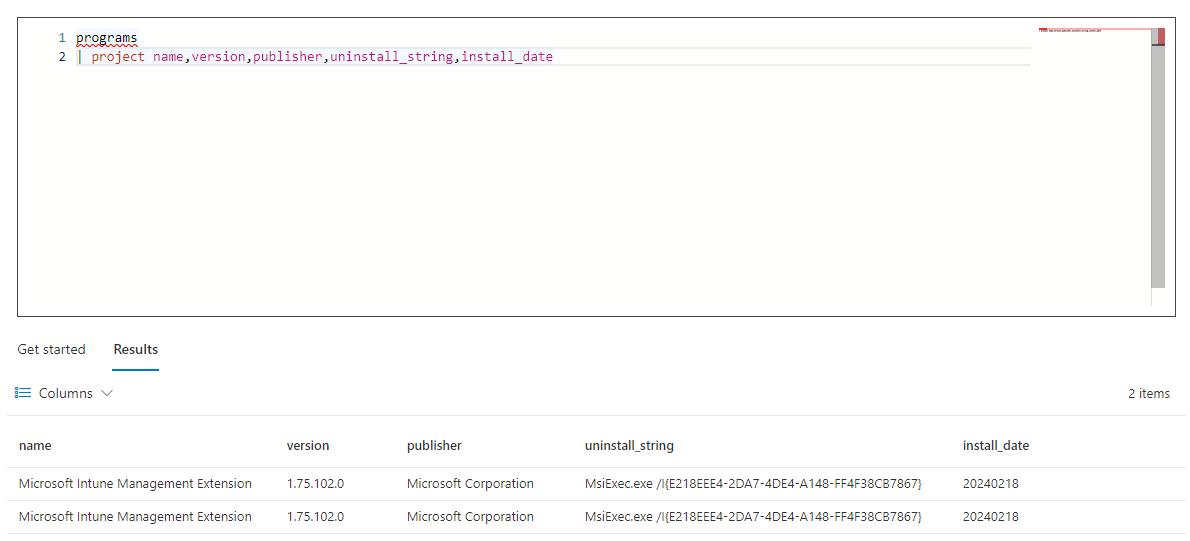
Enhancing Operational Efficiencies
Leveraging KQL within Intune for device queries not only simplifies the management of a diverse device ecosystem but also enhances operational efficiencies through:
- Proactive Issue Resolution: By identifying and addressing potential issues before they impact the end-user experience.
- Improved Compliance Posture: Ensuring devices adhere to organizational security policies and compliance standards.
- Streamlined Asset Management: Offering detailed insights into device configurations, software installations, and hardware lifecycle management.
Conclusion
Leveraging Intune Device Query transforms how organizations manage and secure device fleets. By harnessing the power of detailed queries, IT administrators can gain unprecedented insights into their devices, leading to improved security, compliance, and operational effectiveness. As the digital workspace continues to evolve, leveraging advanced querying capabilities will be key to staying ahead in managing and securing organizational assets effectively.
Resources